Windows 10 and Windows 11 have been no strangers to printer issues over the past year, but the latest Windows 10 update breaks as much as it fixes. Although update KB5014666 fixes bugs related to wireless access points, Snip & Sketch, and touchpads on laptops, Microsoft acknowledges that “printing to USB-connected printers may fail.” Fortunately, the company also details a few solutions you can try if you’re having trouble printing.
Microsoft released update KB5014666 on June 28 and admitted that it did not have the desired effect after a month of receiving reports. Microsoft says that symptoms can include:
- Windows may display duplicate printers installed on the device, usually with a similar name and a “Copy1” suffix.
- Applications that refer to a printer by a specific name cannot print.
This means that wireless printers may not suffer the same fate, but connecting a tried and tested cable to a gaming PC could give you one of the above problems, preventing you from printing. .
Windows 10 printer error solution
If you experience these issues, Microsoft asks you to detail your experience with the Feedback Hub; You can learn how to access the Feedback Hub here. After that, you can try these fixes to get your printer working:
manual correction
- Go to your settings
- Go to the “Bluetooth and Devices” section.
- Select Printers and scanners.
- If you see a duplicate printer with the “Copy1” suffix, make sure the printer is working.
- If you need to use the original printer instead of the duplicate, right click on the duplicate, select “Printer Properties” and select “Ports” to see the port in use.
- Navigate to the original printer, right click it, select Printer Properties and change the port to the same as the duplicate.
If the original printer now works, you can remove the duplicate.
Other fixes
- Install the latest driver for your printer
- If you are already using the latest driver, check for firmware updates directly on the printer manufacturer’s website.
- You can try uninstalling and reinstalling the printer if these methods don’t work:
- turn off the printer
- Disconnect all cables
- Go to your settings
- Go to the “Bluetooth and Devices” section.
- Select Printers and Scanners.
- Click on the affected printer and delete it.
- Restart the printer, then reconnect it to the computer.
Hopefully, Microsoft fixes these issues with the next update so you don’t have to go through so many hoops to print a document.
Source : PC Gamesn