How to cancel your PlayStation Plus subscription: Don’t scare your wallet!
Preventing auto-refresh is very easy, both on console and online.

No free games, no specials or discounts, no multiplayer games, no worthwhile PS5 PlayStation Plus Collection, it won’t change your mind if you want to cancel your PlayStation Plus subscription for purely valid and personal reasons, but you’ll need to know how to do it first. To do this, go, wait for a renewal that you never wanted. That’s what we’re here for, of course.
As a general rule, if you have a subscription, whether it’s from Sony, Xbox Live Gold, or Game Pass, it will automatically renew, but if you find that the benefits are no longer for you, you should take a look. your account’s options to cancel the issue. A little further down, we show you where no one was born on purpose, where you can do it safely and without breaking anything. Oh, and if you already know how, go ahead!
How to turn off auto-renew for PS Plus online
- Sign in to your Sony account here.
- In the left column, click “Subscription”.
- Click on “Turn off automatic renewal”.
How to cancel your PS Plus account on PlayStation 5
- Go to “Settings” on your console’s home screen.
- Select “Users and accounts”.
- Select “Account”, “Payment & subscriptions” and “PlayStation Plus”.
- Select “Cancel subscription”.
How to cancel your PS Plus account on PS4 itself
In this case the process is even more intuitive:
- Go to “PlayStation Plus” on your console’s home screen.
- Select “Manage Subscription” in the top right.
- Select “Cancel Subscription”.
Source: 3D Juegos